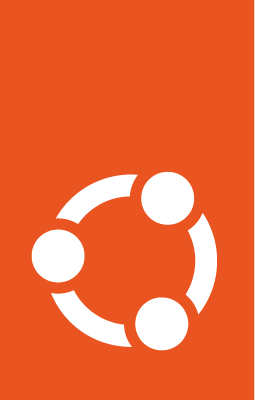Enable GPUs on EKS worker nodes¶
GPU-based EKS worker nodes are needed for many applications, such as for the training of deep learning models.
Before enabling GPUs on your worker nodes, you’ll have to create a cluster and node groups with GPU based instances. You’ll also need SSH access to the nodes.
Install a GPU driver on each node¶
For the GPU based instances to work, you’ll need to install the appropriate NVIDIA drivers on them. For general purpose GPU usage, we recommend using a Tesla driver and the installation instructions from Option 2: Public NVIDIA drivers. The installation instructions will lead you to NVIDIA’s installation guide where you can choose to use either the .run file installers or the package managers.
After installation, use sudo nvidia-smi to verify that the driver is successfully installed.
Install and set up the ‘NVIDIA Container Runtime’ on each node¶
To support containerised GPU-accelerated applications, the default runtime should be set to ‘NVIDIA Container Runtime’ on all the nodes.
For this, first configure the source repository:
$ curl -s -L https://nvidia.github.io/nvidia-container-runtime/gpgkey | \
sudo apt-key add -
$ distribution=$(. /etc/os-release;echo $ID$VERSION_ID)
$ curl -s -L https://nvidia.github.io/nvidia-container-runtime/$distribution/nvidia-container-runtime.list | \
sudo tee /etc/apt/sources.list.d/nvidia-container-runtime.list
$ sudo apt-get update
Next, install the NVIDIA Container Runtime:
$ sudo apt-get install nvidia-container-runtime
Update the /etc/containerd/config.toml file to include:
version = 2
[plugins]
[plugins."io.containerd.grpc.v1.cri"]
[plugins."io.containerd.grpc.v1.cri".containerd]
default_runtime_name = "nvidia"
[plugins."io.containerd.grpc.v1.cri".containerd.runtimes]
[plugins."io.containerd.grpc.v1.cri".containerd.runtimes.nvidia]
privileged_without_host_devices = false
runtime_engine = ""
runtime_root = ""
runtime_type = "io.containerd.runc.v2"
[plugins."io.containerd.grpc.v1.cri".containerd.runtimes.nvidia.options]
BinaryName = "/usr/bin/nvidia-container-runtime"
Restart containerd and check whether the runtime has been set correctly:
$ sudo systemctl restart containerd
$ sudo /etc/eks/bootstrap.sh ${YOUR_CLUSTER_NAME} --container-runtime nvidia-container-runtime
The output should be similar to:
Using nvidia-container-runtime as the container runtime
Aliasing EKS k8s snap commands
Stopping k8s daemons until configured
Stopped.
Cluster "kubernetes" set.
Container runtime is nvidia-container-runtime
Configuring kubelet snap
Starting k8s kubelet daemon
Started.
nvidia-smi found
Persistence mode is already Enabled for GPU 00000000:00:1E.0.
All done.
All done.
GPU 0: Tesla M60 (UUID: GPU-632acfab-13c7-fcf3-a9d5-1833d921cf80)
Applications clocks set to "(MEM 2505, SM 1177)" for GPU 00000000:00:1E.0
All done.
Apply ‘NVIDIA Device Plugin’ to the cluster¶
The ‘NVIDIA Device Plugin’ for Kubernetes is a DaemonSet that allows you to automatically expose and manage the GPUs in each of your nodes, and to run GPU enabled containers in your cluster.
Create the DaemonSet using:
$ kubectl create -f https://raw.githubusercontent.com/NVIDIA/k8s-device-plugin/v0.14.0/nvidia-device-plugin.yml
To apply the plugin to your cluster, run the following command from your local machine:
$ kubectl apply -f https://raw.githubusercontent.com/NVIDIA/k8s-device-plugin/v0.14.0/nvidia-device-plugin.yml
Verify that there are allocatable GPUs:
$ kubectl get nodes "-o=custom-columns=NAME:.metadata.name,GPU:.status.allocatable.nvidia\.com/gpu"
Test the GPU nodes by deploying a pod¶
Create a file named nvidia-smi.yaml to act as a Kubernetes manifest for a pod. Include the following contents in it:
apiVersion: v1
kind: Pod
metadata:
name: nvidia-smi
spec:
restartPolicy: OnFailure
containers:
- name: nvidia-smi
image: nvidia/cuda:tag
args:
- "nvidia-smi"
resources:
limits:
nvidia.com/gpu: 1
Apply the manifest to create a pod:
$ kubectl apply -f nvidia-smi.yaml
Once the pod is up and running, check its log using:
$ kubectl logs nvidia-smi.yaml